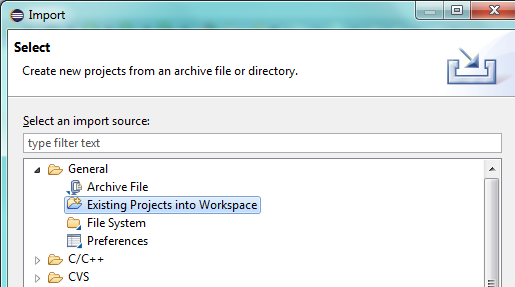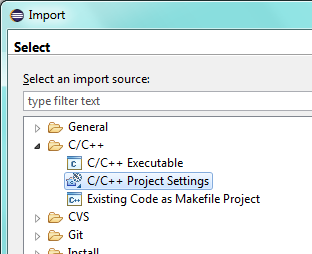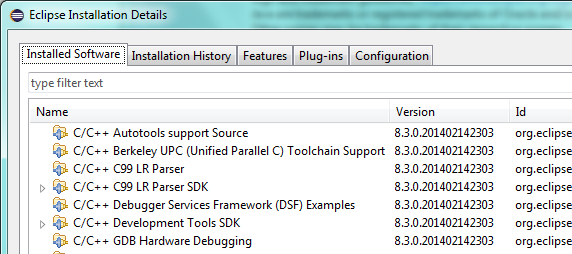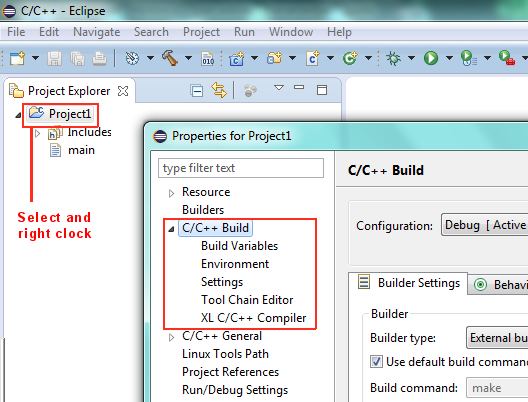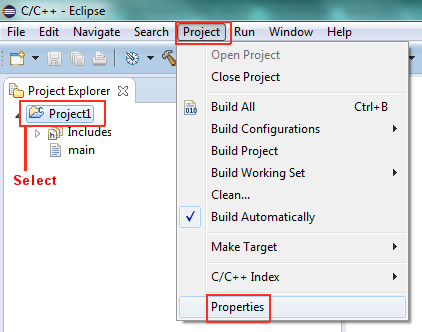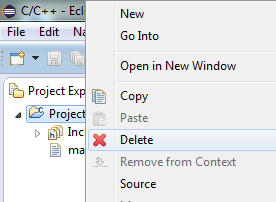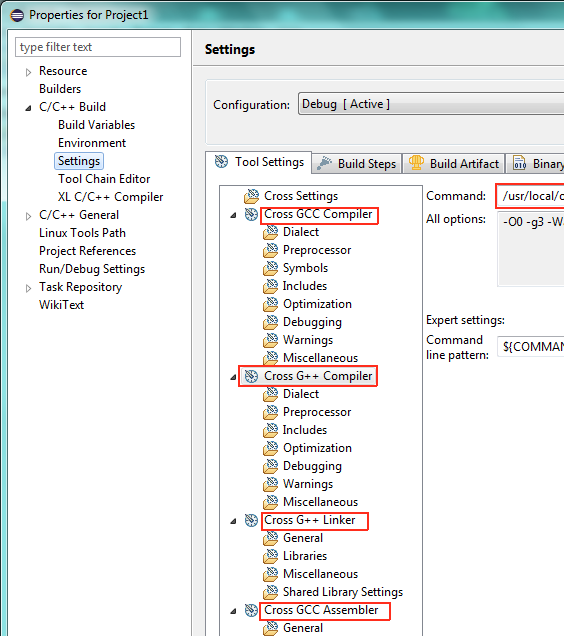Contents :
1. Introduction to Eclipse
2. Cross Compiling Beagle Board XM
3. Yocto Plug-in
1. Introduction to Eclipse
Eclipse is an integrated development environment (IDE). It contains a base workspace and an extensible plug-in system for customizing the environment. Written mostly in Java, Eclipse can be used to develop applications. By means of various plug-ins, Eclipse may also be used to develop applications in other programming languages : Ada, C , C++ , JavaScript , PHP, Python… Development environments include the Eclipse Java development tools (JDT) for Java and Scala, Eclipse CDT for C/C++ and Eclipse PDT for PHP, among others.
Eclipse uses plug-ins to provide all the functionality within and on top of the runtime system.
Since 2006, the Foundation has coordinated an annual Simultaneous Release.
So far, each Simultaneous Release has occurred on the fourth Wednesday of June :
27 June 2012 : Version name -> JUNO
26 June 2013 : Version name -> KEPLER
25 June 2014 : Version name -> LUNA
http://help.eclipse.org/luna/index.jsp
CDT
http://wiki.eclipse.org/CDT/User/FAQ
The C/C++ Development Toolkit (CDT) is a collection of Eclipse-based features that provides the capability to create, edit, navigate, build, and debug projects that use C and/or C++ as a programming language.
The CDT does not include the necessary compilers and debuggers to convert C/C++ code into executable programs and to debug those programs, but it does provide the frameworks that allow such tools to be integrated in a consistent fashion. This allows you to mix and match such tools depending on your project requirements.
Linux
All Linux distributions include the GNU toolchain. They may not, however, be installed by default. For instructions about installing the GNU toolchain for Linux, see the instructions for your particular distribution.
book : embedded linux development using eclipse
.
Upgrade Eclipse
Eclipse can barely update from 3.7.1 to 3.7.2, never mind from 3.7 to 4.2.
Create a new Eclipse 4.2 workspace, and copy your project code from your Eclipse 3.7 workspace.
If you discover a problem later, you can fall back to Eclipse 3.7 and your Eclipse 3.7 workspaces.
Never ever think of changing your working environment.
select File -> Import -> Installation -> From existing Installation and point the wizard to your existing 3.7 directory.
Check “Install latest versions”, hit finish.
That will install the latest versions of the plugins found in your 3.7 installation into your 4.2 installation.
Sadly most people don’t know this feature and install each plugin manually when upgrading.
With the same wizard you can also export the list of installed features into a file that you can share with colleagues,
so you have all installed the same plugins.
Import
copy a folder project from old workspace to new workspace, then do
File -> import -> General -> Existing Projects into Workspace , and select the copied folder on the new workspace
Your also can import Project settings :
Create new Project
When creating a new C++ Project, it will be asked to choose toolchain : Cross GCC or Linux GCC, on Windows will have MinGW GCC, Microsoft Visual C++,…
Choose Cross GCC for your BeagleBoard project. Later your will have to configure your Cross toolchain ( see below chapter ).
Linux GCC, MinGW GCC, … should be your “native” compiler (i.e. for the same target of your host).
.
Installation details
Help -> About Eclipse -> installation details
You will get all informations about you installation, Plug-ins,….
.
Build Settings
or you can also
Remove a Prject for “Project Explorer”
it will not delete the Project.
.
.
2. Cross Compiling BeagleBoard-XM
You will have to set up the BeagleBoard XM https://bluetechs.wordpress.com/zothers/x/setup-beagleboard/
.
Configuring toolchain in host for Cross Compiling
Properties -> C/C++ Build -> Settings
fill “Command” Line text with following settings :
GCC C++ Compiler :
/usr/local/oecore-x86_64/sysroots/x86_64-angstromsdk-linux/usr/bin/armv7ahf-vfp-neon-angstrom-linux-gnueabi/
arm-angstrom-linux-gnueabi-g++
GCC C Compiler :
/usr/local/oecore-x86_64/sysroots/x86_64-angstromsdk-linux/usr/bin/armv7ahf-vfp-neon-angstrom-linux-gnueabi/
arm-angstrom-linux-gnueabi-gcc
GCC C++ Linker :
/usr/local/oecore-x86_64/sysroots/x86_64-angstromsdk-linux/usr/bin/armv7ahf-vfp-neon-angstrom-linux-gnueabi/
arm-angstrom-linux-gnueabi-g++
GCC Assembler :
/usr/local/oecore-x86_64/sysroots/x86_64-angstromsdk-linux/usr/bin/armv7ahf-vfp-neon-angstrom-linux-gnueabi/
arm-angstrom-linux-gnueabi-as
The Angstrom toolchain is created by taking base GCC and applying additional patches
(from various sources including the Linaro project).
.
C/C++ Remote Application
if your already had set up the IP Address on your BeagleBoardXM
RUN ->Run Configurations -> C/C++ Remote Application
Debugger
-> Run -> Debug Configurations
create new connection in C/C++ Remote Application
.
.
3. Yocto Plug-in
Download plug.in from https://www.yoctoproject.org/download/yocto-project-16-eclipse-plugins
your will download a .zip archive. do not unzip it.
on Eclipse , go to Help -> Install New Softare… -> Add -> Archive , and select downloaded zip file
.
The Yocto Project Eclipse plug-in – ELCE 2011: https://www.youtube.com/watch?v=MUr5WDZtx7s&hd=1
.
.
.
.
.
.
.
.
.
.